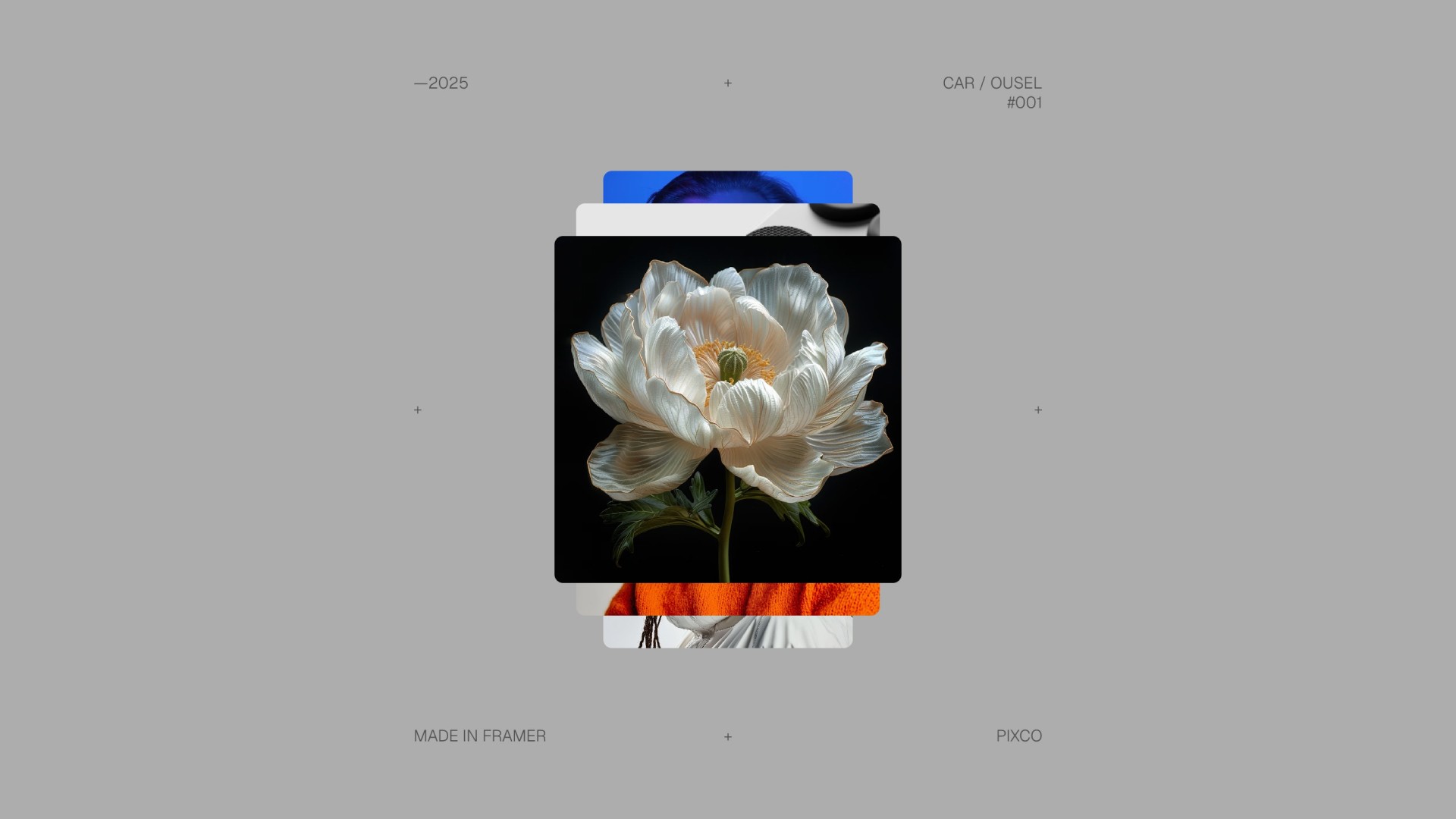Introduction
This Framer typewriter resource provides the flexibility to choose between two distinct text animation styles: a classic, standard typewriting effect that mimics the look of traditional typewriter output, or a dynamic per-letter text blur effect that adds a visually engaging, blurred transition to each individual character as it appears.
Don’t have the component yet? Purchase it here.
Getting Started
Click on the remix link you received from Lemon Squeezy which will open the project in Framer. Grab the carousel from the canvas by copying and pasting it into your own project. Replace the images with your own, and you're all set!
Component Features
Effect
Choose between two effects: regular typing or blur by each letter as they appear.
Words
This array control is where you type in your desired words to be shown one after another.
Typing
Defines the speed at which the component types. For best possible accuracy, please check the speed within a published site and not the Framer Live Preview.
Backspacing
Defines the speed at which the letters are removed from the words.
Pause
Defines the break between each words, in short, a pause that waits before it starts backspacing.
Blur
This control shows up only if you chose the blur effect and defines the blur intensity of each letter from 1-20.
Font
Using the native Framer control for font selection, it gives you all the options you would normally expect to customize your text.
Color
Sets the color of the words and cursor.
Cursor
This control allows you to show/hide the cursor, set the character, customize the font, color, and finally, to set the Y Offset in case you need to adjust it due to differences in fonts used between cursor and words.