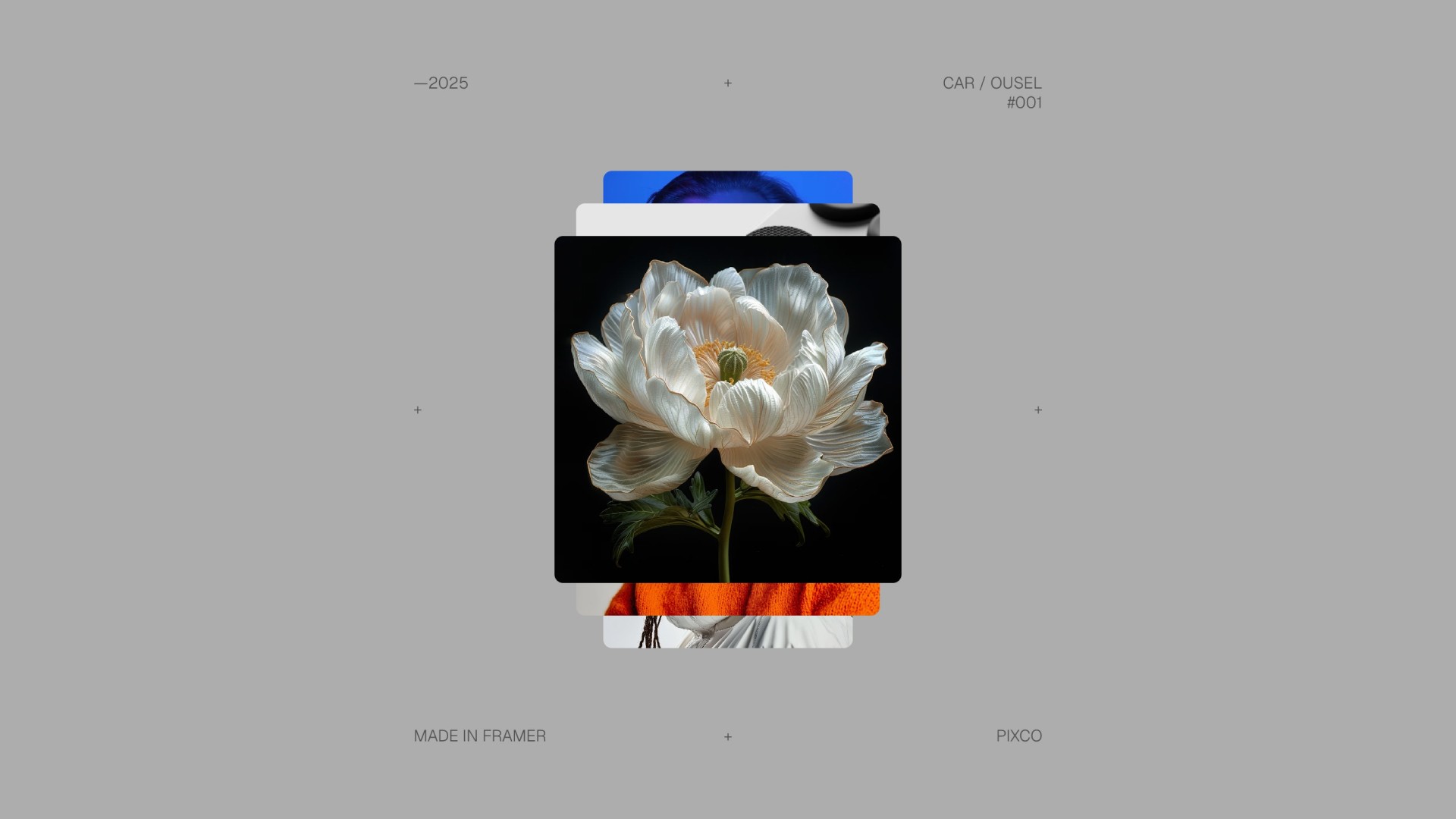Introduction
A dynamic platform called Framer was created to assist developers and designers in producing responsive websites, a no-code building websites. Framer provides strong tools and ease of use, regardless of your experience level or desire to improve your web design skills. From its features to creating your first project, this guide will walk you through the fundamentals of Framer.
What is Framer?
Framer started as a prototyping tool but has evolved into a powerful website builder for designers. Its simplicity, paired with a focus on creating interactive, responsive designs, has made it a favorite among creatives. Framer shines with its drag-and-drop interface, accessibility for non-developers, and a growing library of Framer resources like templates, components, plugins and code overrides.
Framer’s goal? To make high-quality web design fast and accessible to everyone. With pre-built Framer templates, you can create stunning websites in minutes without touching a line of code.
Baby Steps into Framer
Step 1: Create an Account on Framer's Website
Creating an account with Framer is free and can be done on their signup page.
After this step, you can download Framer app on your computer, I think it’s simpler to have it on your desktop. It’s available for macOS and Windows.
Step 2: Now We Will Enter into the Creation Process
To begin creating you have to click on New Project and you can just start experimenting with the canvas elements.
How do we begin the creation process in Framer? To begin, I think you need to explore all the features step by step. In the following part, I will teach you how to use every characteristic to become a pro in this app.

Step 3: Now You Need to Get Familiarized with the Framer Interface
I know it can be difficult at first, but once you dig into all the features, it will get easier.
Main things to know:
Canvas – or you can call it design area
Layers Panel – displays all design elements
Properties Panel – alters the behavior and look of specific items
Asset Panel – images, icons, and reusable components
What are Layers?
Layers are an important part of Framer. They let you work on several aspects of your project at once and arrange your design.
Click on Layout, then Frame. Here you can choose from different types, such as a frame, rows, columns, grid, or even image and video assets.
How to move Layers – Simply choose the layer you want to rearrange and use the arrow keys to move it around in the layer list.
Hiding Layers – To concentrate on particular design components, temporarily hide layers. To make the layer invisible without erasing it, select it and select Layer > Hide Layer.
Duplicating Layers – Pick the layer and click on Layer > Duplicate Layer to make a copy of it without changing the original.

Frames, Text and Media
Frames are what you'll be using primarily, think of frames as divs if you're familiar with HTML. Frames can be given Relative, Absolute, Fixed or Sticky positioning, for fluid layouts you'd want to use relative positioning with Stack type Layouts.
Using relative sizes for width (100% or Fill) and Auto for height will help keep your design responsive and help it adapt on various screen sizes.
To work with text in Framer, go to Text > Add Text to insert headings, subheadings, or body text. You can edit the content, font, size, and color using the text editing tools and apply formatting like bold, italic, underline, or strikethrough.
To add a clickable link, select the text, choose Text > Link, and input the URL. Framer also allows you to enhance text with styles such as fill, stroke, and drop shadow for a professional finish.
You can source images from your computer or stock photo libraries. Once the media is added, you can resize it by selecting it and using the resizing handles or keyboard shortcuts. To crop an image, select the image, then click on Image > Crop. Adjust the cropping borders directly on the image to achieve the desired framing. Additionally, ensure to maintain the aspect ratio if needed while resizing by locking it from the lock icon between width and height.
Pages, CMS and Interactive Elements
Navigating the Framer interface can be an exciting journey for beginners, especially when you dive into the "Insert" panel. This panel, as depicted in your screenshot, is your gateway to building and customizing your website without diving deep into code. Here's a breakdown of what each section offers:
Basics – This includes the fundamental building blocks of your site like Pages, Sections, Navigation, and Menus. These are essential for structuring your website's layout and ensuring it's navigable.
CMS (Content Management System) – With options like Collections and Fields, this section allows you to manage and display dynamic content. It's perfect for sites that need to regularly update content without altering the design.
Elements – This is where the real magic happens. From Creative assets to Media, Forms, Icons, Interactive components, Social media integrations, to Utility elements, you have everything you need to enhance functionality and aesthetics.
Here's what each element brings to the table:
Creative – Add artistic flair with custom shapes or designs.
Media – Integrate images, videos, or audio, making your site more engaging.
Forms – Collect information or feedback directly from your visitors.
Icons – Use icons to make navigation intuitive or to visually represent actions.
Interactive – Create interactive elements like sliders or animations to make your site dynamic.
Social – Embed social media feeds or sharing options to increase engagement.
Utility – Tools and components that might not fit into other categories but are essential for functionality, like buttons or text inputs.
For beginners, this panel is invaluable. It simplifies the process of web design, allowing you to drag and drop elements into your project, customize them to fit your brand, and see immediate results. This hands-on approach not only helps in building your site but also in understanding web design principles better.

Components, Text Styles and Color Styles
The more you'll dive into Framer, the more you'll realize that your projects require consistency and order. Think of a mini design system, you can keep everything consistent as your project scales once you leverage the tools mentioned.
Components – are your shortcuts to design. Imagine you've got this killer button design. Why make it again? You just pop this component in wherever you need it, and voila, your site's got this uniform look without you having to remember how you styled that button the first time. It's like having a favorite recipe; you can make the same dish for dinner without reinventing the wheel each time.
Text Styles – are like the font of your website's voice. They ensure that when your website talks, it does so in a consistent tone. Headings, body text, captions - they all have their own personality but still sound like they're from the same family. Change your mind about the font or size? No sweat, tweak it in one place, and your whole site gets the memo. It's like deciding to change your handwriting style across all your notes without having to write them over.
Color Styles – are your website's mood setters. They're like choosing the theme for your party. Want it to feel cozy and warm? Or perhaps professional and crisp? You pick your colors, apply them, and boom, your site vibes just how you intended. And if you change your mind, like opting for a summer palette over winter, you adjust once, and the whole site shifts. It's like changing your outfit to match your mood, but for your website.
With Framer's latest update, you can even create a folder structure to help you organize your components and styles within the Assets Panel.

Framer Resources and Plugins
Framer provides tools for anyone diving into web design with Framer, especially for beginners. These resources encompass pre-built components such as buttons, navigation menus, and interactive elements that can dramatically speed up the design process.
Plugins, on the other hand, expand Framer's capabilities, allowing for custom animations, advanced interactions, and third-party integrations without deep coding knowledge.
To install one, navigate to Plugins > Install Plugin, then select the plugin you're looking for and follow the instructions.
For those new to Framer, exploring resources made by others can be both educational and practical.
One particularly helpful place to start is Pixco, which offers a treasure trove of free Framer resources. Whether you're looking for templates, code overrides, or specific components to kickstart your project, Pixco is an excellent place to leverage for enhancing your Framer projects, making it easier to achieve professional results right from the start.
The Framer Community
Framer has cultivated a robust community presence across multiple platforms including Reddit, where users share designs, seek help, and discover new features within the r/framer subreddit. This community is particularly active, providing a space for both novice and experienced users to exchange knowledge and showcase their projects.
Additionally, the Framer Community forum serves as another hub for users to connect, offering detailed discussions on templates, CMS functionalities, and even freelance opportunities.
On X (formerly Twitter), Framer's presence is marked by updates, insights, and user interactions, making it a vital source for the latest news, tips, and community engagement related to the platform. These platforms collectively foster an environment where users can deeply engage with Framer's capabilities and community support. Most usually you'll find framer related resources within #buildinpublic.
Conclusion
In conclusion, based on user testimonials and expert analysis, Framer is widely regarded as one of the premier no-code web builders currently available, offering a unique blend of design flexibility, integration with tools like Figma, and advanced features that cater to both designers and non-technical users alike. Its growing popularity among professionals and businesses seeking simplicity and efficiency in web development underscores its position as a leading choice in the no-code landscape.